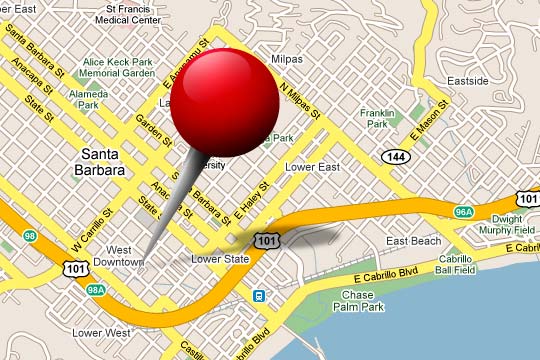Google had announced some of the updates they have released recently to make Google’s applications more accessible to the visually impaired.
Google Calendar now has new keyboard shortcuts and better screen reader support for the visually impaired. Members of the blind community can now use JAWS, VoiceOver and ChromeVox to manage their calendars, create and edit events or simply browse their events. Here are a few examples of how screen readers and keyboard shortcuts work with Google Calendar:
In your calendar lists, you can use the up and down arrow keys to navigate between your calendars. For each calendar in the list, you’ll hear its name and can use the spacebar to turn the calendar on or off. To remove a calendar from the list, use the delete key.
In the agenda view, you can use the up and down arrow keys to move between events and use the left and right arrow keys to move between dates. To expand an event and expose the event details, press enter. To go to the event details page, type ‘e’. To remove an event, press delete. Although agenda view provides the best screen reader experience today, we are also working on improved accessibility for other views.
In the guest list on the create/edit event page, you can navigate around using the up and down arrow keys. Use the spacebar to switch a guest's status between optional and required. To remove a guest from the list, use the delete key
Additional keyboard shortcuts make it easier to use Google Calendar no matter which view or screen you’re on. Type ‘c’ to create an event, ‘/’ to start a search, and ‘+’ to add a calendar.
For a complete list of keyboard shortcuts and to learn more about using Google Calendar with screen readers, please visit the help center. With these new accessibility features, we hope to make it easier for everyone to use Google Calendar. Please use this form to share your feedback directly with the accessibility team so we can continue to improve our products.
Thursday, September 15, 2011
Accessibility Options Improved for Google Calendar
at
2:49 PM

Accessibility Options Improved for Google Calendar
2011-09-15T14:49:00-07:00
Rajtilak Bhattacharjee
Google Calendar|
Comments
Labels:
Google Calendar
Friday, April 22, 2011
Pagination on Google Docs
About a year ago, Google has launched it then brand new version of the Google Docs editor. It was mostly created to take the advantage of the latest capabilities available with the modern browsers like Chrome. They added features like a ruler which helped users control the margins while editing and writing new documents, texts wrapping around images which gave the document an eye-catching look and discussions for a more collaborative editing experience.
Very recently, they have added another feature which is a first time for web browsers. It is a classic processing feature called pagination. It gives the user the ability to see visual pages on their screen. Google is also using pagination and some of Chrome’s capabilities to improve how printing works in Google Docs.
So how does pagination works? Pagination adds visual page breaks while you are editing your documents so that you can see how many pages of that report you have actually finished. Since you are able to see your individual pages, Google has improved the way some of the other features work. For example: headers now show up at the top of each page instead of just at the top of the document, manual page breaks actually move text onto a new page and footnotes appear at the bottom of the pages themselves.
Pagination also changes the way a document is printed in a modern browser. It supports a feature called native printing. Earlier, if a Google Docs user wants to print their document they would need to first convert it into a PDF, which they would then need to open and print. With the native printing feature, these users can print directly from their browser and the printed document will always exactly match what they see on their screen.
Although the native printing is only available in Google Chrome, hopefully other browsers will roll out this feature so everyone can have the best possible printing experience with Docs.
Pagination and native printing are great examples of how modern browsers are making it possible to take the best parts of the desktop experience and bring them online.
Very recently, they have added another feature which is a first time for web browsers. It is a classic processing feature called pagination. It gives the user the ability to see visual pages on their screen. Google is also using pagination and some of Chrome’s capabilities to improve how printing works in Google Docs.
So how does pagination works? Pagination adds visual page breaks while you are editing your documents so that you can see how many pages of that report you have actually finished. Since you are able to see your individual pages, Google has improved the way some of the other features work. For example: headers now show up at the top of each page instead of just at the top of the document, manual page breaks actually move text onto a new page and footnotes appear at the bottom of the pages themselves.
Pagination also changes the way a document is printed in a modern browser. It supports a feature called native printing. Earlier, if a Google Docs user wants to print their document they would need to first convert it into a PDF, which they would then need to open and print. With the native printing feature, these users can print directly from their browser and the printed document will always exactly match what they see on their screen.
Although the native printing is only available in Google Chrome, hopefully other browsers will roll out this feature so everyone can have the best possible printing experience with Docs.
Pagination and native printing are great examples of how modern browsers are making it possible to take the best parts of the desktop experience and bring them online.
at
7:11 AM

Pagination on Google Docs
2011-04-22T07:11:00-07:00
Rajtilak Bhattacharjee
Google Docs|
Comments
Labels:
Google Docs
Wednesday, April 6, 2011
Free Phone Support from Google for Adwords Advertisers
Francoise Brougher, VP, Global Advertising and Product Operations for Google, announced earlier today that Google is introducing free phone support for all of our U.S.- and Canada-based AdWords customers.
Currently Google offers email and online support. When you have a question about your account or advertising campaigns, you can now call an AdWords specialist if you prefer.
According to Brougher, Google has added phone support for a simple reason: you asked for it! You, the advertisers for Google Adwords, told Google that while you appreciate online resources like the AdWords Help Center, you also want the option to get live, expert support when you need it. And we all know that Google listens. They did it this time too.
Increase Your In-Store Sales with Online Search Campaigns
So you thought that online search campaigns leads only to online sales and not to in-store sales? Think again!
Controlled studies by Google, called ‘Online to Store’ experiments, has proved time and again that online search campaigns does leads to in-store sales! Check out this video for results from large advertisers that tested the effects of keyword targeted products and categories, generic keywords and online coupons.
New Ways to Look at Your Blog
Google has introduced five new dynamic templates in Blogger that you’ll soon be able to customize and use for your blog. These new views use the latest trends in web technology, which includes AJAX, HTML5 and CSS3, to deliver a host of benefits to you and your readers.
Are you wondering what those benefits are? Here's a short list.
* Infinite scrolling: read more posts without having to reload or click to a second page
* New layouts: different views suited to different types of blogs
* Speed: download images as you view them, not all at once in advance
* Interactivity: there are now more ways to experience and engage with blog content
Friday, April 1, 2011
Get Chromercised
Want to increase your hands’ STRENGTH and DEXTERITY while browsing the web FASTER and fitting into sleeker, SEXIER gloves?
Chromercise is the finger fitness program you’ve been drumming the table for. BUILD muscle tone and flexibility! ELIMINATE unsightly upper-finger flab! Surf the Net like a speed-typing master! Put the world in your hands — GET CHROMERCISED!
Gmail Motion (BETA)
Google introduced a new way to communicate with your Gmail account, through motion. According the Google, "The mouse and keyboard were invented before the Internet even existed. Since then, countless technological advancements have allowed for much more efficient human computer interaction. Why then do we continue to use outdated technology? Introducing Gmail Motion -- now you can control Gmail with your body."
So how does it work? Gmail Motion uses your computer's built-in webcam and Google's patented spatial tracking technology to detect your movements and translate them into meaningful characters and commands. Movements are designed to be simple and intuitive for people of all skill levels.
So start familiarizing yourself with the different motion shortcuts for your Gmail Motion account. You can download the Gmail Motion guide here.
Subscribe to:
Posts (Atom)